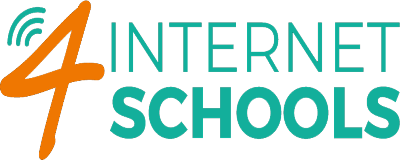To deploy the ProtexRemote browser extension to multiple Chrome users via Google Workspace, login to the admin console.
- Navigate to Devices > Chrome > Apps and Extensions > Users & Browsers
- Bottom left is a yellow circle with a + sign . Click and choose the Chrome Web Store
- Highlight Extensions in the left hand menu. Then click in View App by ID at the top.
- Paste in the following ID fdjdchlmlklllfolibgbfbbgoilbfcal
- Click Select
- In the Installation Policy Select force install + pin to browser toolbar
- Because the app manages the proxy setting it will be required for Google admins to review and change any existing proxy policy.
- Under Devices > Chrome > Settings > Users and Browsers > Proxy Mode. Set this to Allow User to Configure.
When users log into the domain they should get the extension automatically installed and activated.
Remove any conflicting Proxy Settings that may be in place previously.
When users start to browse , if they get a proxy login box they should ignore/cancel.